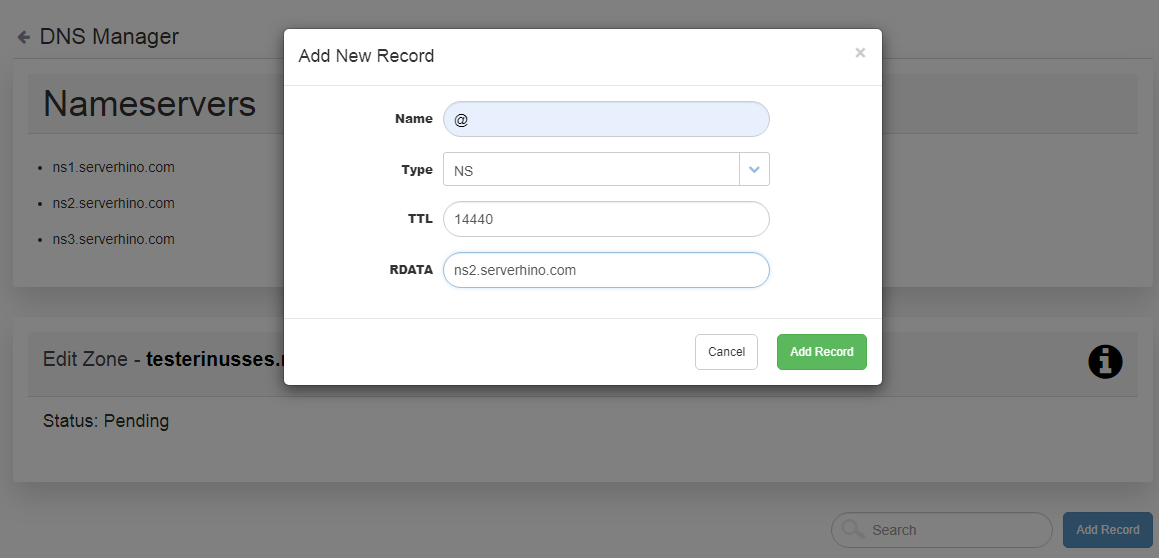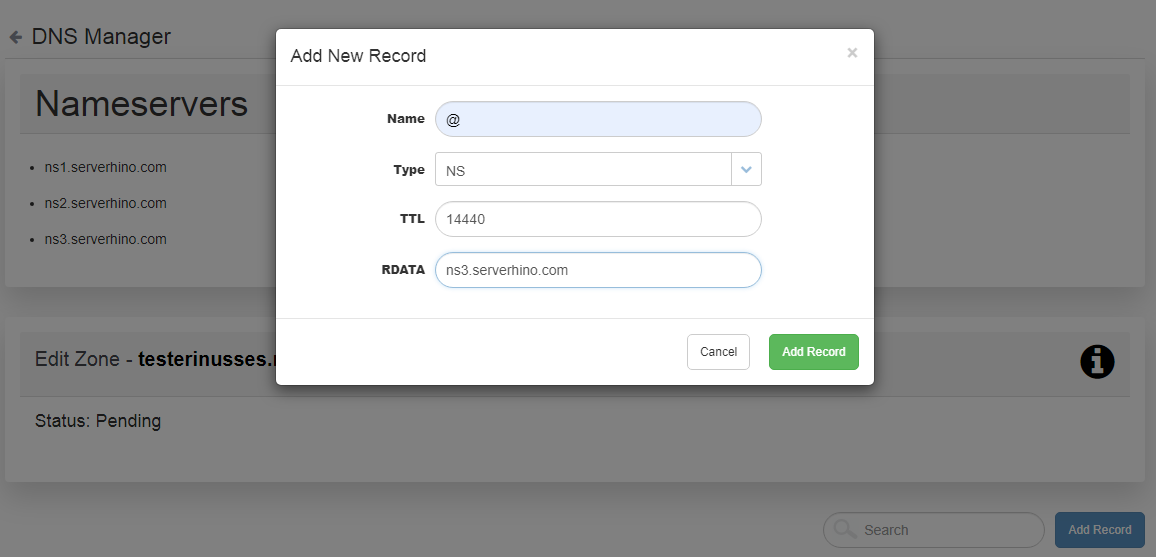Menu - Domains - Manage DNS
If you order a domain, a DNS zone is created for it automatically.
For each VPS/DRS tariff, 5 up to zones can be created.
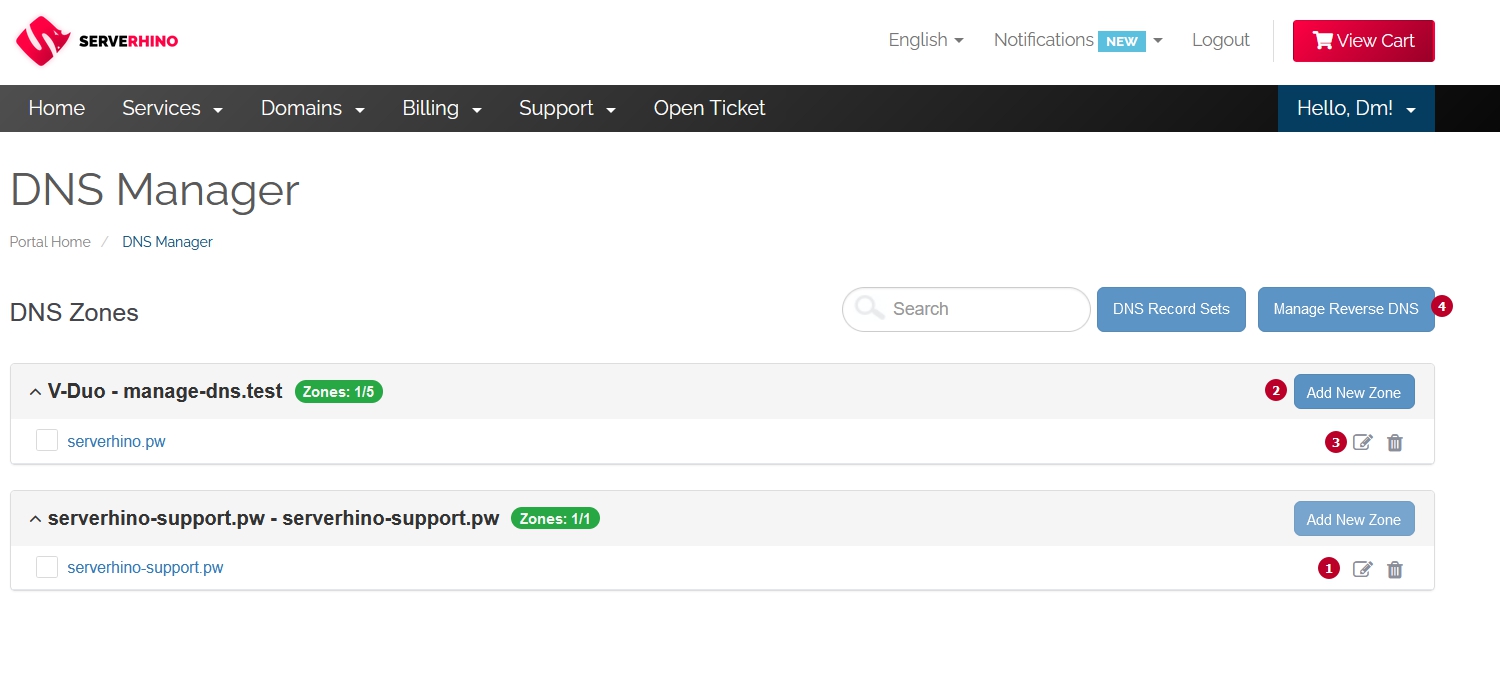
- Editing DNS records of the domain
- Creation of a new zone for VPS / DRS service
- Management of DNS records of a zone for VPS / DRS service
- Reverse DNS Management (PTR)
The Name field entry must end with a dot.
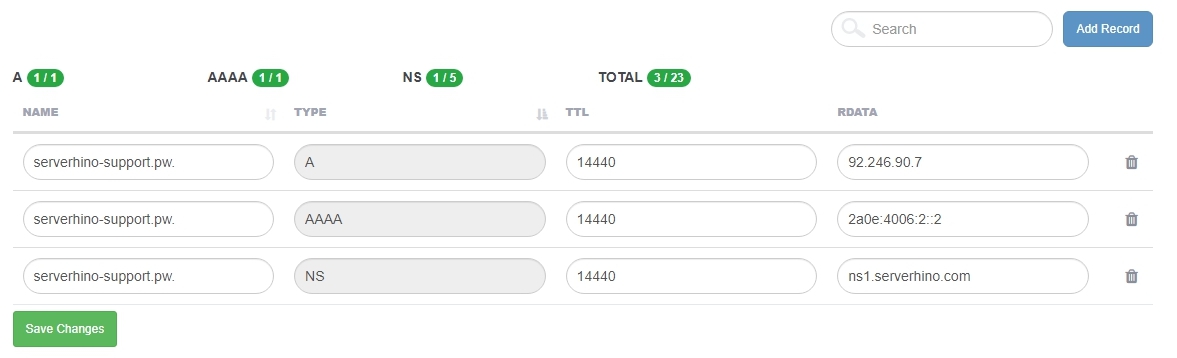
Reverse DNS Management (PTR)
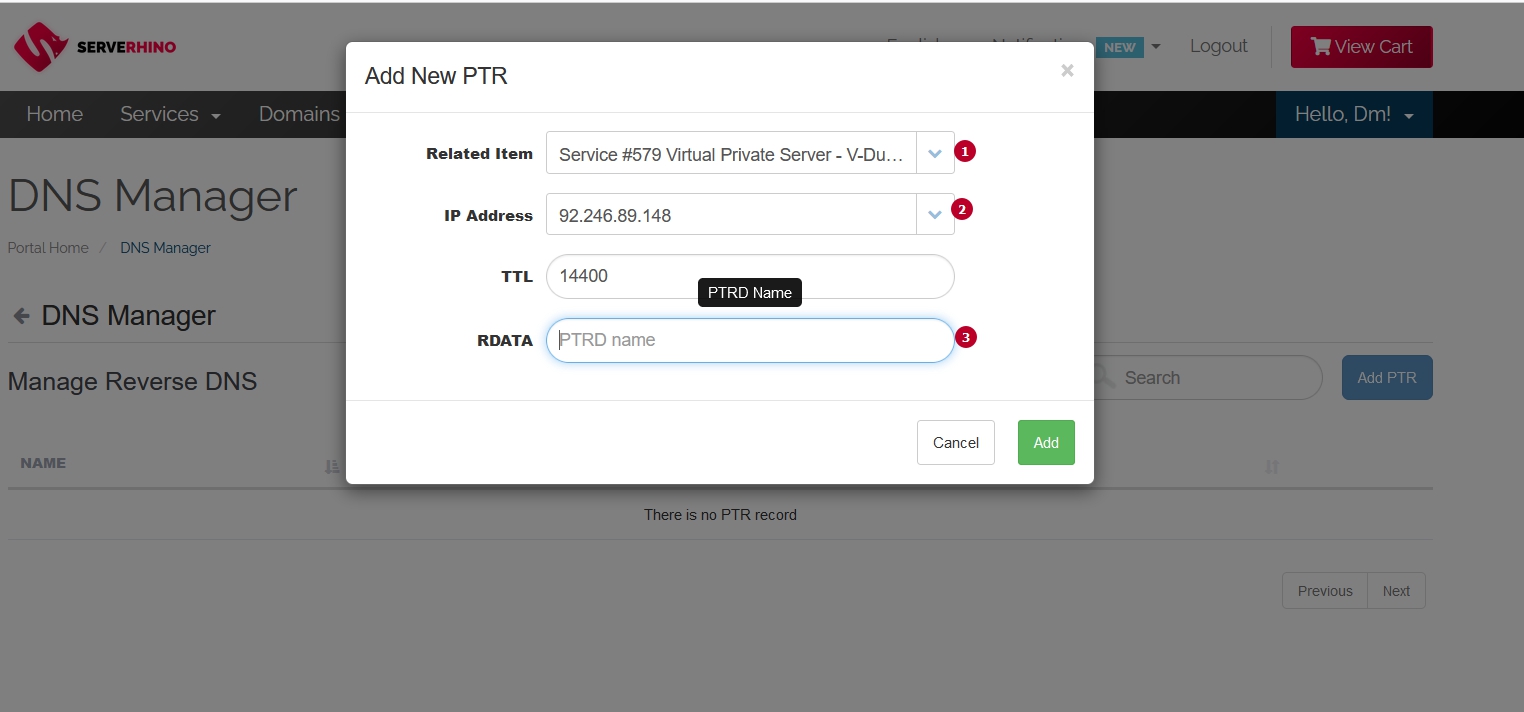
- Select service from the list of ordered
- Select the IP address that is assigned to the service
3.Fill in the Reverse DNS name field
NS
1. Edit your zone
2. Add new record, name = @ , type = NS , RDATA = ns1.serverhino.com
3. Add new record, name = @ , type = NS , RDATA = ns2.serverhino.com
4. Add new record, name = @ , type = NS , RDATA = ns3.serverhino.com